Employee Credentials
Administration > Employee
The Credentialing tab of the Employee form can be utilized to track many aspects of employment:
- Credentialing and Certification for clinical staff
- Annual Compliance Training (such as Blood borne Pathogens, Sexual Harassment, HIPAA, etc.)
- TB Testing and required vaccinations
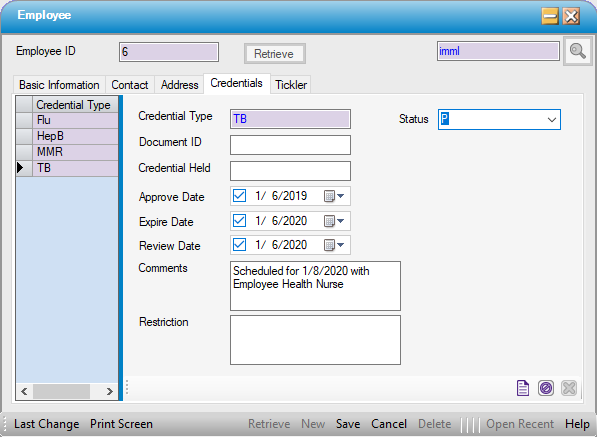
Add New Credentials
- Select the New Credential
 icon on the sub form tool bar.
icon on the sub form tool bar. - Minimum required information:
- Credential Type is an Enterprise Table that is created and maintained at the organizational level in Administration > Code Table Maintenance.
- Status = Verified, Pending, or Denied (denied might be utilized for Employees who decline annual vaccinations, in which case a Credential Type for the declination might also be recommended).
- Additional optional information:
- Document ID
- Credential Held
- Approve Date
- Expire Date
- Review Date
- Comments
- Restriction
- Click
 Save
Save
NOTE: The CT6012 – Employee Credentials report can be run by Review Date and Expire date, so these entries can prove quite helpful in maintaining Employee credentialing records.
Update Credentials
- To update Credentials on an existing Employee - Enter the Employee ID and select enter on the keyboard or click on Retrieve. If the Employee ID is unknown, select the magnifying glass
 to search by: Last Name, First Name, Dept, or Employee Type.
to search by: Last Name, First Name, Dept, or Employee Type. - Go to the Credentials tab.
- Double click on the Credential Type to be edited in the grid on the left side of the form.
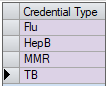
- Make the necessary edits.
- Click
 Save
Save
Delete Credentials
- To delete Credentials on an existing Employee - Enter the Employee ID and select enter on the keyboard or click on
 . If the Employee ID is unknown, select the magnifying glass
. If the Employee ID is unknown, select the magnifying glass  to search by: Last Name, First Name, Dept, or Employee Type.
to search by: Last Name, First Name, Dept, or Employee Type. - Go to the Credentials tab.
- Double click on the Credential Type to be deleted in the grid on the left side of the form.
- Select the Delete Credential
 icon on the sub form tool bar.
icon on the sub form tool bar.
- Click
 Save.
Save.
NOTE: Do not click Delete on the grey navigation bar at the bottom of the form as this will delete the entire Employee profile if they have not yet been attached to any cases.